How to Create a Free Quiz and Build Your Email List
Featuring our Vessel Squarespace template from the shop
(* = affiliate link)
I’ll be honest—over the years, I’ve tried many different ways to build my email list: a free pdf, free workbooks, free website audit, video trainings, you name it. And while I’ve had some success with these free offerings, nothing has been more effective than when I created a free quiz for my audience called What’s Your Most Aligned Website Template? It’s short, sweet, and effective to give my audience quick guidance for choosing the right Squarespace website template for their brand.
And, as with many good things in life, it happened completely by chance. During a web design project with a past client, she decided to offer a free quiz on her site through a tool called Interact*. Within a few weeks of launching it, she started raving to me about how quickly her email list started growing. This is what planted the seed for me to try it out myself, and once I did, I couldn’t be more pleasantly surprised by the results!
So if you’re here reading this, I am guessing that you’ve tried out some different freebies, too, and are still looking for a little something extra that will make your audience come back to you for more. If this is you, let’s dive in and talk about why quizzes are the most effective freebie to grow your email list and engage with your audience!
In this blog post, we’ll cover my top five reasons for using Interact to create a quiz, plus how to create your own quiz in four steps.
5 Reasons Why I Love Using Interact* to Create a Quiz:
1. People love quizzes for fast results
Quizzes are a great choice for your free offering because they are a quick, interactive, and fun way to provide value to your audience and give them a taste of your expertise. Within a few minutes, your audience can get an immediate answer to their current problem while getting to know more about you and how you can help them on their journey. Let’s face it—we’re living in a fast-paced, impatient world, so the faster you can provide value to your audience and engage with them to make them curious about you, the better.
2. You don’t have to start from scratch
One thing that really impressed me about Interact was its extensive library of quiz templates based on your industry and audience. These are fully created quizzes complete with questions, images, and results already planned out which you can then customize to your unique brand.
This was incredibly helpful to use as a foundation to build my own quiz.
Building your first quiz can involve a lot of time, planning, and strategy, so having a library of templates to start with really takes the overwhelm and intimidation factor out of this process.
3. Use it for any industry
Interact lets you create a quiz for any industry which makes it an incredibly versatile starting place to start creating your own.
Whether you’re a solopreneur, a small business, or a large brand, you can get started with a quiz that is tailored to your specific industry so you don’t have to start from scratch.
Select any industry from beauty, fashion, design, e-commerce, coaching, copywriting, marketing, finance, fitness, personal development, photography, skin care, travel, wedding, wellness, you name it!
You can even select multiple industries and Interact will recommend useful quiz templates that are tailored to your audience so you can get started quickly and strategically.
4. Building your quiz is simple
Once you’ve selecting the template you want to use to build your quiz (or you can start from scratch if you prefer), you can move through slide-by-slide easily customizing your quiz to your own results, audience, and branding. Edit all text, update the colors, switch out the photos, and customize the results your audience will see. Interact* also has a large library of helpful tutorial articles to walk you through the customization process in case you get stuck.
5. Easy to integrate in your website
Adding your new quiz to your website takes only a minute or less! Keep scrolling to learn step-by-step how to add it when you’re ready.
As an example, here’s our free quiz below (try it out for yourself and see what you think):How to Create Your Own Quiz in 4 Steps
STEP 1: PLAN IT
The #1 thing to consider before you create a quiz is your ideal audience—remember, you are designing this quiz for them to give them a taste of your expertise and also help give them solutions to their main problems. An effective quiz should also lead your audience on a specific journey that helps them feel identified, understood, and excited about the information and solutions you are offering them by the end.
So, before you dive into creating a quiz, consider these questions first:
Who is your ideal audience? Consider age range, demographics, average income, and visuals they are drawn to.
What is the #1 problem your ideal audience is currently struggling with?
How do you uniquely help to solve this problem? What sets you apart from your competitors?
What is the #1 question your ideal audience is wondering? Identifying this can help you come up with the topic of your quiz!
What are your top 3 solutions to this question? Consider the work you specialize in, your current services, and the potential quiz results you want to offer your audience when they complete the quiz.
Now, you’ve got the overall outline for your new quiz! Next, let’s go ahead and bring it to life with the visuals.
STEP 2: BUILD IT
Interact makes this part incredibly easy with the extensive library of quiz templates available to you. Honestly, I was blown away by the content that was already in there.
First, you’ll want to go ahead and create your Interact* account.
Once that is set up and you are in your Dashboard, head to the “Quizzes” page and click on the button to create a new quiz.
Select your industry (or multiple if they apply to your brand and audience) and then browse the list of templates to find one that is the best fit for your new quiz. You can also preview a template before making your decision, as shown below:
Next, you can go ahead and customize the quiz according to your own branding! This includes selecting the right fonts and colors to make sure your quiz matches the style of your own branding, website, social media, etc. You can change things like the background color, progress bar, button color, etc.
Interact is connected with Google Fonts so you’ll have plenty of free font options to choose from here. Choose your fonts using the “T” icon (in the black circle shown below).
You also have the option to upload your own quiz cover image for an extra branded touch (shown in the red circle below).
Next, you’ll want to apply the ideal audience research you covered in step 1 and start customizing the quiz with your own text, questions, and test results.
As you begin editing your quiz content, take note of the circled items (below) including expanding a menu item on the left sidebar, highlighting answer text and editing it, editing result correlations (to change the result that is corresponded with each question), as well as changing the Quiz Type if you need.
One thing to keep in mind is your Quiz Type as you are going through this build process. You can change the type at any time if you realize it isn’t working well for your needs. Interact offers three different types of quizzes you can set up:
Assessment
Personality (what we use at The Humanista Co.)
Scored
To finalize your quiz content, you’ll want to make sure you have set up and customized your quiz results to your liking. You can expand the “Results” section in the left sidebar at any time, and use the template’s quiz text as a great starting point to customize with your very own results.
STEP 3: CONNECT IT
Now to actually make it public and functional—connecting your quiz to your email list!
On the left sidebar, click on “Lead Generation” and toggle it to ON to begin the set up.
First, you will need to set up your opt-in form to collect email addresses when someone completes your test.
Select the contact fields you want to capture from each test-taker. Under Form Settings, I recommend leaving the checkbox blank next to all fields (as shown below) in order to require everyone to enter their email in order to see their results. However, this strategy is completely up to you and you can also read what Interact* recommends doing, as shown below.
Next, you’ll want to “Connect your email list” by selecting your email marketing provider from this list provided in Interact. Note in the screenshot below that depending on the email platform you use, you will either be able to set up a “direct integration” or a “Zapier integration” to connect your new Interact quiz and start collecting quiz-taker emails.
Popular email marketing providers that can integrate directly with Interact include: ConvertKit, Constant Contact, MailChimp, and MailerLite.
If you use an email marketing provider that requires a direct integration with Interact, click on its icon and follow the provided instructions. For example:
Popular email marketing providers that require a Zapier (indirect) integration include: Flodesk* (my absolute favorite platform and what we use at The Humanista Co.), ClickFunnels, Gmail, Google Sheets, Kajabi
In this case, you will need to create an account with a separate platform called Zapier which acts as a middle-man to complete your Interact + email marketing provider integration.
If you use an email marketing provider that requires a Zapier (indirect) integration with Interact, click on its icon and follow the provided instructions. For example:
OUR FAVORITE EMAIL MARKETING PLATFORM—FLODESK!
While there are many options out there for email marketing platforms, I can only speak directly to the one that I love and use on a regular basis, which is Flodesk*.
I was extremely frustrated trying to figure out email marketing until I discovered Flodesk, and I cannot recommend what a game-changer they have been for me!
I honestly wouldn’t mention them if I wasn’t completely in love with this product. Not only are their email templates drop-dead gorgeous and super user-friendly, their platform is completely drag-and-drop to create eye-catching emails in just a few minutes. It’s also incredibly simple to set up different audience segments and automated workflows to create specific email sequences for different audiences.
So if you have multiple offerings, different freebies, and/or different types of audiences, Flodesk is a fantastic choice for your needs. I found Flodesk especially helpful to create different quiz result email sequences for different audiences, to make sure they only received automated emails for their specific quiz result.
Plus, if you sign up with our affiliate link*, you will get 50% off your subscription and pay only $19 a month for the first year, no matter how big your email list gets.
Two Flodesk Email Integration Options:
If you would like to use Flodesk and want to integrate it with Interact using the Zapier method, here’s a helpful tutorial.
If you prefer not to use Zapier as a middleman, good news! There is an alternate way to set this up in Flodesk without needing any other platform or subscription—in fact, this is the exact method I used to create The Humanista Co.’s quiz. Check out this article for a step-by-step tutorial.
STEP 4: EMBED IT
Now that your new quiz is built, branded, and connecting with your email list, the last step is to make it live and add it to your website! Luckily, Interact makes this quick and easy.
First, you’ll want to head to your main Dashboard page and find your newly created quiz—go ahead and click on “Share & Embed.”
From here, you’ll see on the left sidebar that you’ve got the following options to share your quiz. I’ll cover the first two methods in this tutorial since these are the easiest and most popular across any platform:
Share a direct link
Embed code
Announcement bar
Popup
Facebook Ad
To get a direct link which you can use to share your new quiz, simply click the button that says “Copy Link.” Now you can paste it anywhere you’d like to share the link, whether that’s in a button or a text link on your website, an email from your newsletter, or a direct link from your social media.
If you’d like to add a quiz section directly in your website that visitors can click through to take the test, then you’ll want to click on “Embed Code” on the left sidebar and copy/paste the special code block into your website to directly display your new quiz.
My site was built in Squarespace, so I’ll share the exact method that I used to embed our quiz into the site (I recommend using this method especially for your blog posts).
Click on the “Javascript” option and further down under “Embed Options,” make sure that the following is toggled on: “Auto resize embed to fit quiz content.”
Then click on the pink “Copy Code” button.
In your Squarespace website, insert a new Code Block where you want to embed your quiz and make sure the field is blank.
Then, paste the Interact embed code directly in the field. Hit Save and refresh the page to see your new quiz in action!
Now that you’ve launched your new quiz, give yourself a pat on the back for all your hard work! And watch as your email list starts growing like a beautiful flower.



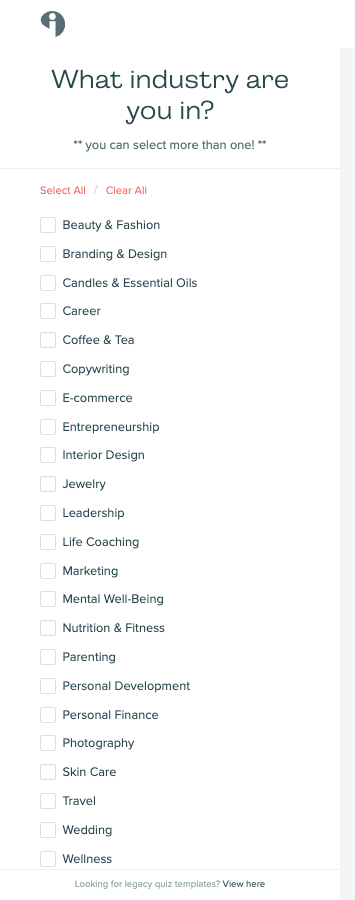





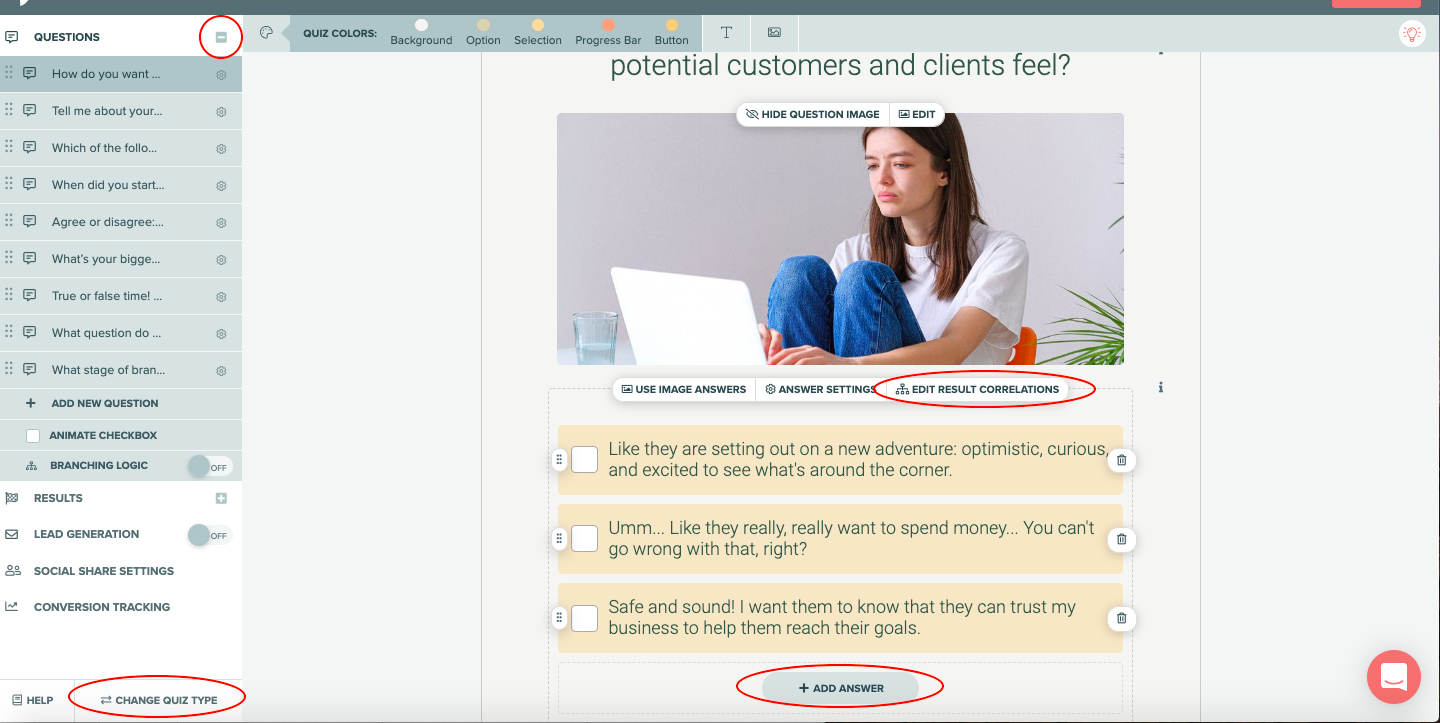





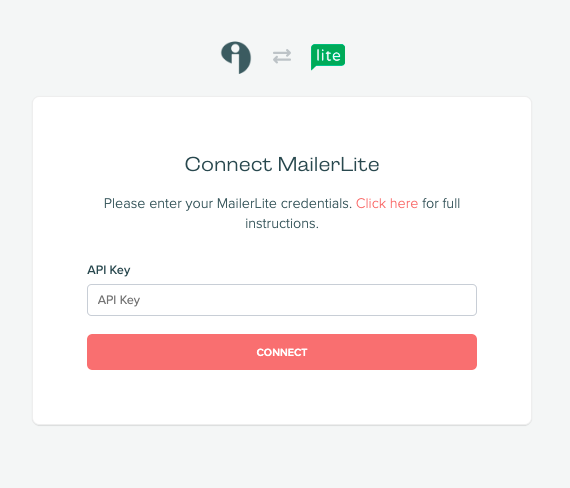

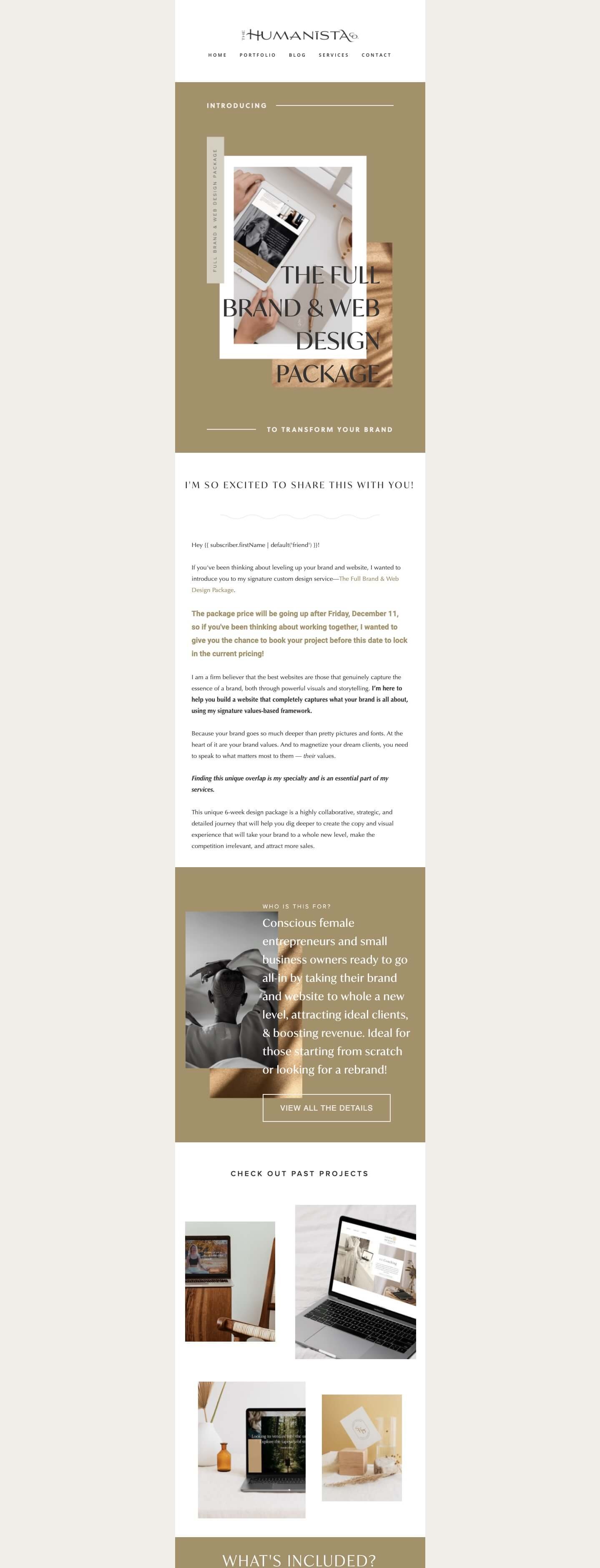
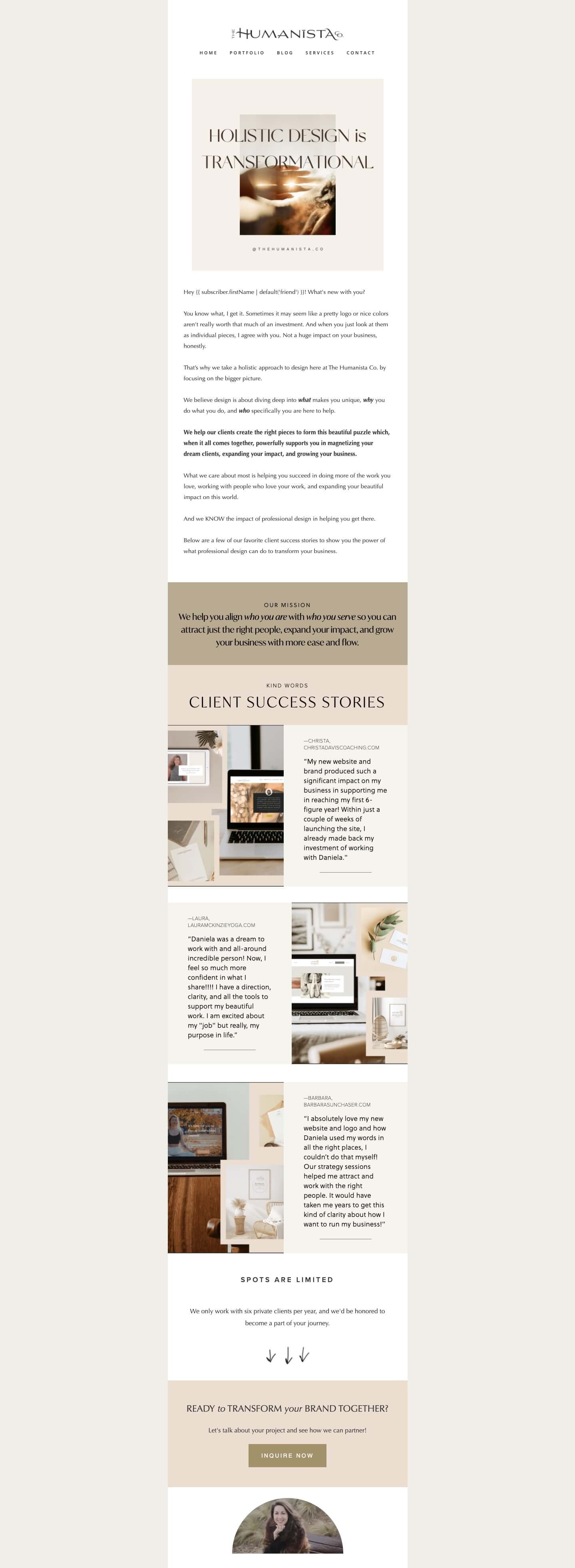
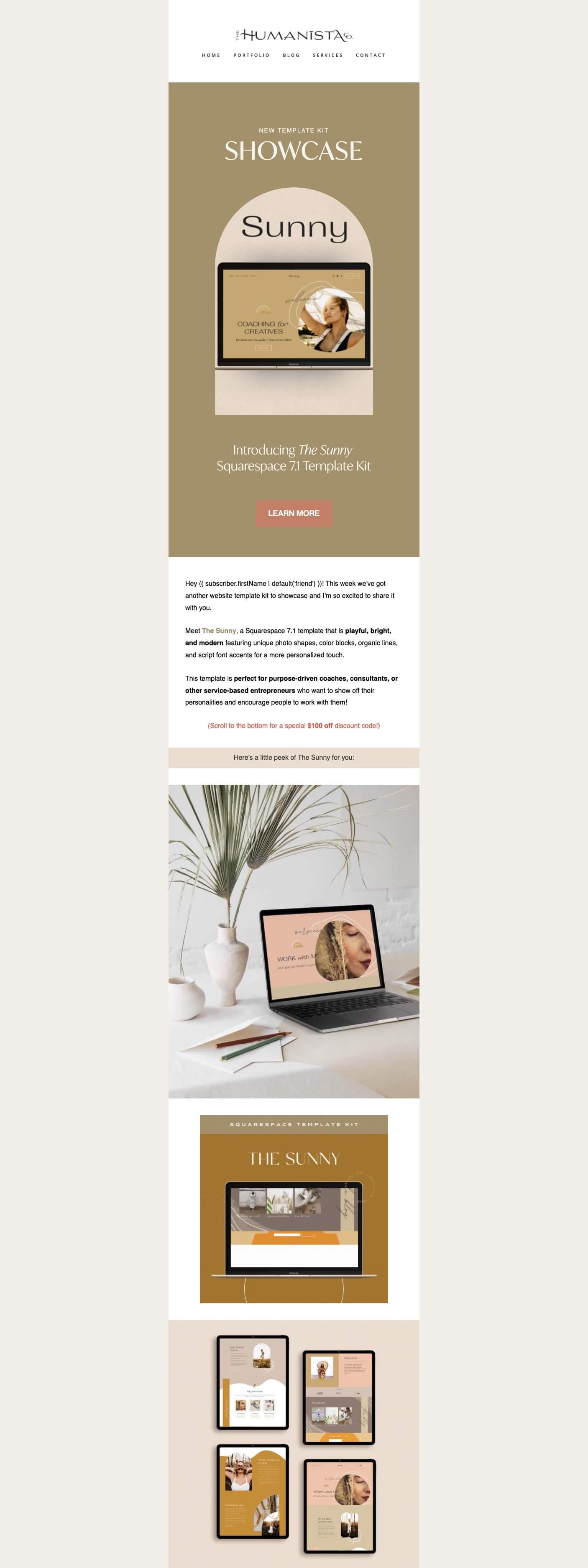

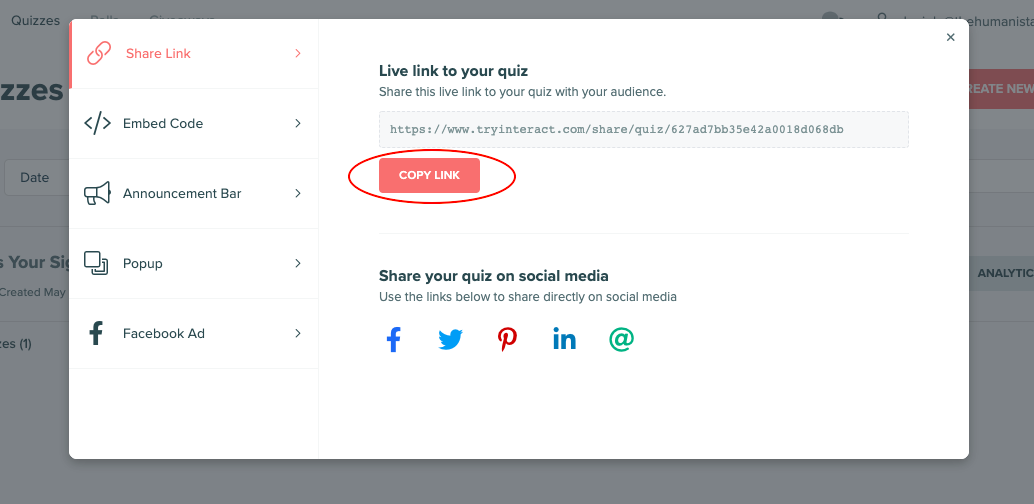
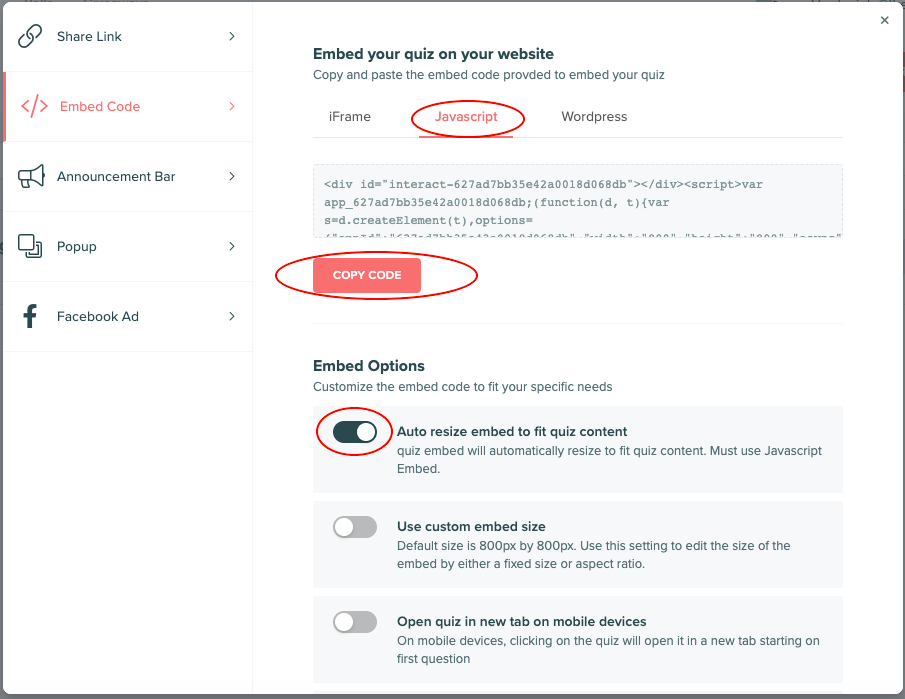
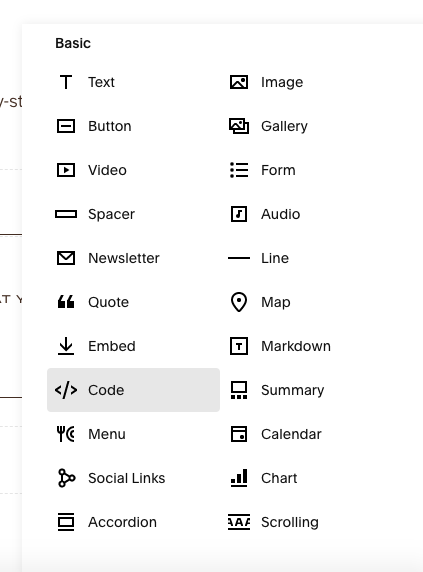
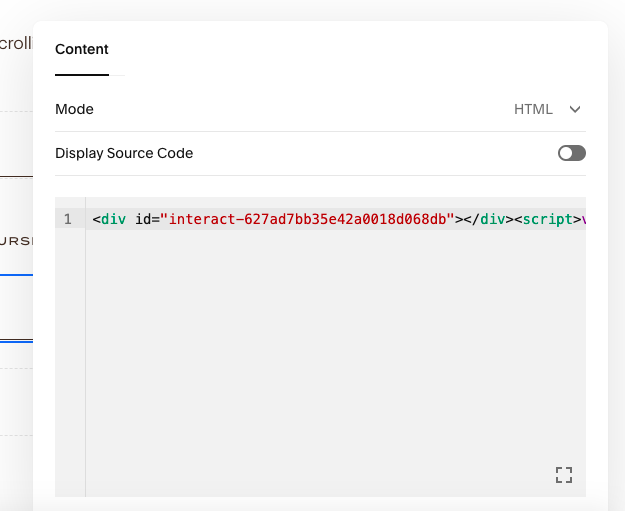

![From Voice to Vision: Reinventing Yourself and Your Brand with Jarreau Williams [The Sacred Style Podcast-Ep. 3]](https://images.squarespace-cdn.com/content/v1/5fb03822fc8cf9091bebd19a/1742416910757-3526UUCOFSGL5OOF1ZPJ/IG-Post-Episode3-The+Sacred+Style+Podcast.jpg)
![Astrology & Fashion: Leveling Up Your Confidence with Yun-A Johnson [The Sacred Style Podcast-Ep. 2]](https://images.squarespace-cdn.com/content/v1/5fb03822fc8cf9091bebd19a/21d06879-8c95-4be8-8991-93d9596fc78a/IG-Post-Episode2-The+Sacred+Style+Podcast.jpg)
![How to Feel Safe Being Authentic Online with Somatic Healer Maddalena Rodolfi [The Sacred Style Podcast - Ep. 1]](https://images.squarespace-cdn.com/content/v1/5fb03822fc8cf9091bebd19a/15ad1e1e-d6ab-4200-b8ce-10a740ef83dd/IG-Post-Episode1-The+Sacred+Style+Podcast.jpg)


In this episode, we'll be speaking with Diane Nnaemeka about our journeys as expats, discovering astrology and human design, and how spirituality and surrender have helped us along the way.
Diane Nnaemeka is a world traveler, astrologist, spiritualist, Community Builder, and Founder of the Women in Business and Abundance Community for women entrepreneurs.